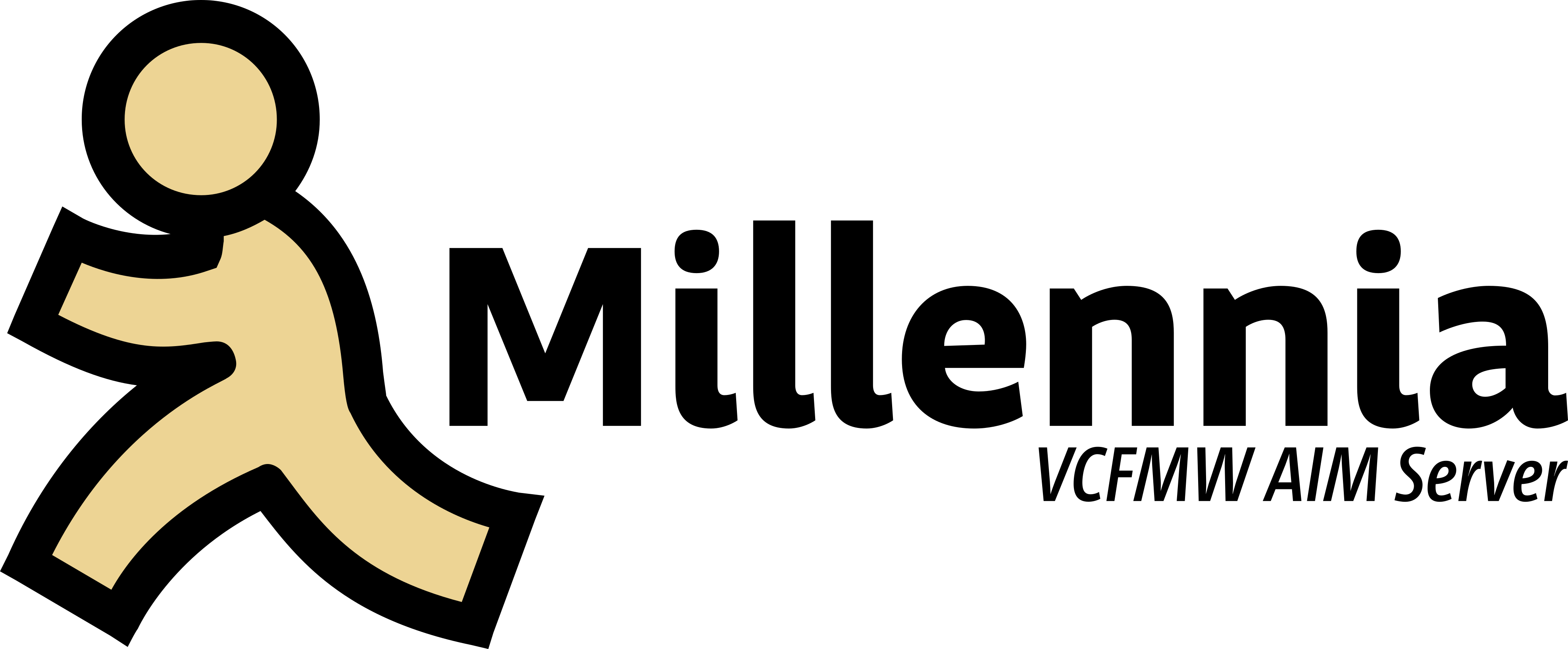
Connection details
VCFMW Show DSL:
172.24.3.86— Port:5190
Step‑by‑step: Connecting with a Windows AIM client
- Install AIM (versions 2.x–5.x are supported with Millennia).
- Open AIM but do not sign on yet.
- Click the Setup (yellow wrench) button, then Connection.
- Replace the Host with
172.24.3.86and make sure Port is set to5190.- You must be connected to the show’s internal DSL network.
- Make sure Connect using proxy is unchecked.
- Click OK → OK.
- Enter your desired screen name and any password, then click Sign On. No sign-up required!
Step‑by‑step: Connecting with a classic Macintosh AIM client (Mac OS 7, 8, 9)
Classic AIM clients for Mac OS 7/8/9 do not provide an interface to change the server host. You must use ResEdit to modify the application resources:
- Download and install ResEdit or Super ResEdit if you don’t already have it.
- These applications can be found on Macintosh Garden.
- Make a backup copy of your AIM application.
- Open the AIM application with ResEdit.
- Locate the STR# resource and double-click on it to open it.
- Locate the “AIM Server” entry and double-click on it.
- Find the default server entry (
login.oscar.aol.com). - Replace the server string with
172.24.3.86, and replace the port string with5190.- You must be connected to the show’s internal DSL network.
- Save the changes and close ResEdit.
- Launch AIM and sign on with your desired screen name, and use any password. No sign-up required!
Note: Do not change any other strings or resources to avoid corrupting the application.